How to Expand the Apogee Symphony Desktop with Cranborne 500ADAT
Want to expand your Symphony Desktop beyond two inputs? Whether you’re tracking a full drum kit or looking to integrate analog hardware into your mix, the Cranborne 500ADAT lets you turn Symphony Desktop into a modular 10-in/10-out setup with powerful 500-series options.
This guide walks you through exactly how to connect, configure, and avoid common pitfalls.
Why Expand the Apogee Symphony Desktop?
By default, Symphony Desktop gives you two world-class line inputs, great options for mic preamps, multiple options for DI inputs, input DSP processing via 6 plugins, 2 independent headphone outputs and two line level outputs. That covers a lot of ground! For overdub recording, frequently that this covers all needs, but when you need more channels or want to tap into analog gear for hybrid mixing, ADAT is a great way to scale what’s already built in.
Use cases:
- Tracking drums with more than two mics
- Hybrid mixing with 500-series EQs, compressors, and more
- Line-level integration for synths, mixers, or outboard gear
With the Cranborne 500ADAT, you can unlock up to 8 additional channels on both input and output via optical audio cables, thus expanding your Symphony Desktop for all kinds of additional uses.
Step-by-Step Setup Instructions
Step 1: Make the ADAT Connections

Use two optical (TOSLINK) cables:
- Cranborne ADAT OUT 1 → Symphony ADAT IN
- Symphony ADAT OUT → Cranborne ADAT IN 1
These carry up to 8 channels each at 48 kHz. At 96 kHz, ADAT uses SMUX, reducing available channels to 4 in and 4 out.
Step 2: Set Clocking and Sample Rate
On the Cranborne 500ADAT, set the DIP switches:

Set the clock source of the Cranborne Unit to “ADAT In” (Symphony Desktop must be the ‘master clock’)
Match the sample rate of your DAW Project, interface and expander (48 kHz = max channels; 96 kHz = higher fidelity)
Step 3: Configure Apogee Hardware and Software
Open Apogee Control 2, or navigate to Settings on the touchscreen of Symphony Desktop. Under ‘Optical I/O Format’:
- Select ADAT if using 44.1/48 kHz Sample Rates
- Select SMUX if using 88.2/96 kHz Sample Rates
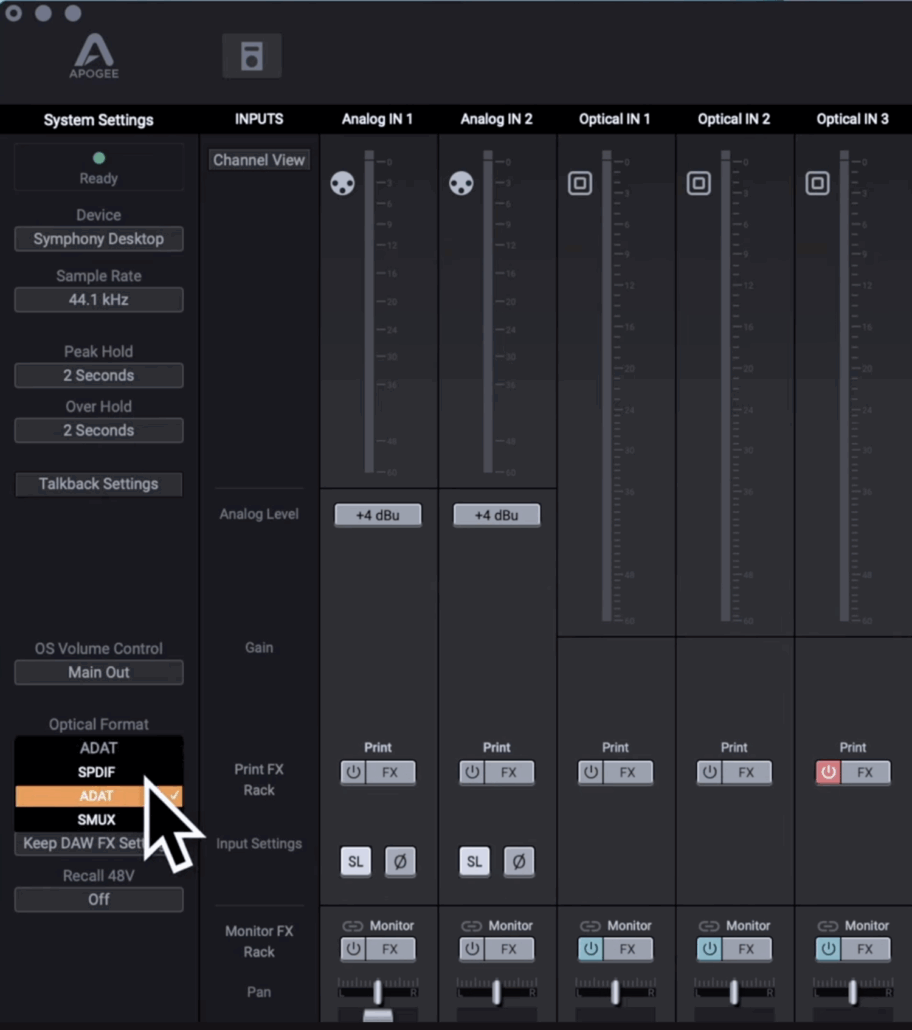
This ensures your optical channels data matches and correctly coordinates across both devices.
Step 4: Routing and Settings on the Cranborne 500ADAT expander
Connect your Outboard Gear or 500 series modules into the unit.
On the Cranborne 500ADAT front panel:
- Choose Analog if passing the analog output of the channel to the Symphony Desktop’s Analog inputs
- Choose ADAT if audio is passing to the Symphony Desktop over Optical Cables

Inside the unit, there is a bypass slot switch, this is used if processing is happening on outboard equipment, rather than a 500 series module.
- If a 500 module is used, the slot should not be bypassed
- If external outboard gear is being used, bypass the slot
This gives you per-slot control of what goes to your DAW and how.

Tracking and Mixing Workflows
Tracking with 500-Series Preamps
Set the Cranborne 500ADAT to engage slots and route to ADAT.
In your DAW, select input 3–10 for tracks fed by Cranborne 500ADAT preamps
Hybrid Mixing with Analog Gear
Route audio from your DAW → Symphony Desktop outputs 3–10 → Cranborne analog modules → return via ADAT inputs 3–10
Options for Routing and Workflow
- Insert: Use your DAW’s appropriate insert workflow (i.e. the I/O Plugin in Logic Pro) to do realtime mixing and settings adjustments with live audio returning back to the same channel in your DAW
- Printing: Arm a new track which receives the effected audio after processing. The track can be used afterwards to replace the audio sent to the unit (for example an EQ applied) or it can be combined to achieve a parallel processing result (common with compressors, allowing to blend the dry and wet, effected, signals.
Correcting for Latency
Audio routing incurs latency. So that the sound of the tracks processed in hybrid mixing sound correct, considerations must be made for timing such that a printed track or an insert does not alter musical timing or create negative outcomes such as phasing or flams. This can be accomplished through a few means:
- DAW features such as Logic Pro’s “Ping” feature for the I/ O plugin can auto-detect round-trip latency and adjust accordingly.
- Manually printed tracks may need to be ‘sample shifted’ using waveform comparison or sample nudging.
This ensures your processed audio stays locked to the original performance.
FAQ: Apogee Symphony Desktop and Cranborne 500ADAT
Q: How many channels do I get at different sample rates?**
A: At 48 kHz, you get 8 in / 8 out over ADAT. At 96 kHz, you get 4 in / 4 out using SMUX.
Q: Can I use the Cranborne without 500 modules?
A: Yes. It works as a line-level I/O expander for synths, mixers, and other outboard gear.
Q: How do I set the clock source correctly?
A: Set Symphony Desktop as the master clock and the Cranborne to clock using its ADAT In option via the DIP switch on the back of the unit.
Q: Do I need special cables for ADAT?
A: Use standard optical audio TOSLINK cables.
Q: Can I create a signal chain using multiple 500 modules? Or can I only use 1 slot per channel?
A: Yes, enable the “chain” feature on the 500 ADAT expander allows you to route signals between slots. Otherwise, leave this off for individual channel DAW routing.
Your Interface Just Leveled Up
The combination of Symphony Desktop and the Cranborne 500ADAT gives you modular analog power with digital clarity. From multichannel drum tracking to analog mix processing, your setup can now grow with your sound. Need more detail? We have you covered on our YouTube channel.
Whether you’re mixing on the road or building a modular desktop rig, this is one of the most portable and powerful ways to level up your I/O.

